
Complete CS2 Input Lag Fix Guide: Best Settings & Solutions 2025
Input lag in CS2 occurs when there's a delay between your actions and the corresponding reaction on screen. This guide will help you minimize input lag for better gaming performance.
Hardware Optimization
Monitor Settings:
- Use a monitor with at least 144Hz refresh rate
- Enable highest refresh rate in system settings
- Use DisplayPort or HDMI 2.1 for best performance

CS2 player aiming through sniper scope
Peripherals:
- Use a gaming mouse with 1000Hz polling rate
- Choose a responsive mechanical keyboard
- Disable unnecessary peripheral features
Network Settings

People jumping onto stacked network boxes
Connection Optimization:
- Use wired ethernet instead of WiFi
- Enable QoS settings on your router
- Minimize network interference
- Ensure stable internet connection with low ping
In-Game Settings
Graphics Settings:
- Use Fullscreen mode (not windowed)
- Set native resolution
- Disable V-Sync
- Enable raw input
- Set Multicore Rendering to Enabled
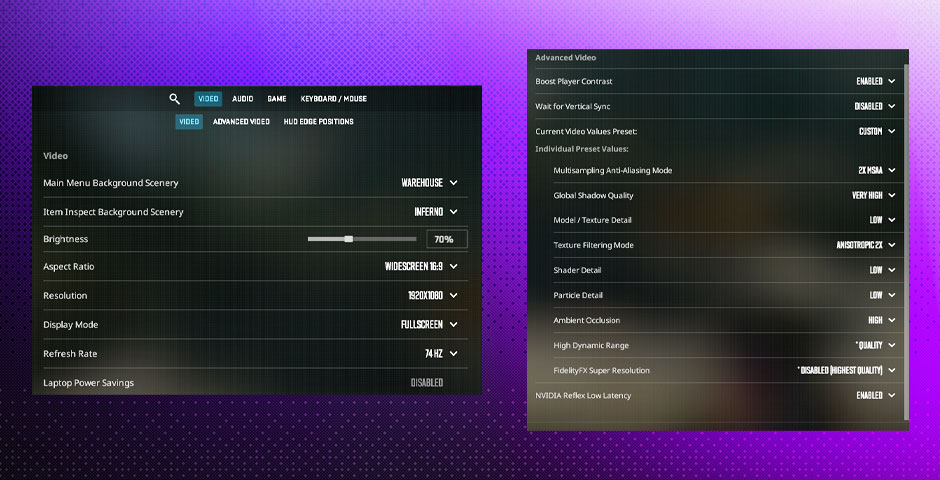
Input lag settings optimization screen
Recommended Video Settings:
- Anti-Aliasing: Disabled/Low
- Texture Quality: Low/Medium
- Shader Quality: Low
- Shadows: Low/Disabled
- Effects Detail: Low
- Model/Texture Detail: Low/Medium
- Global Shadow Quality: Very Low
- Wait for Vertical Sync: Disabled
System Optimization:
Performance Tweaks:
- Enable High Performance power mode
- Close unnecessary background programs
- Keep GPU drivers updated
- Maintain regular system updates
- Disable startup programs
- Monitor system temperatures
Following these optimizations will significantly reduce input lag in CS2, improving your reaction time and overall gaming performance. Remember to regularly check for updates and maintain your system for consistent performance.
Related Articles
![CS2 Knife Commands: Essential Guide for Beginners [2025]](/api/files/image/cm7tupa6q08bj9xoo1ull4vvx/thumbnail.jpg)
CS2 Knife Commands: Essential Guide for Beginners [2025]

