![CS2 Game Modes Guide: Complete Overview and Strategies [2025]](/api/files/image/cm5swwfkf0j9czjrua0nfrm6y/thumbnail.jpg)
CS2 Game Modes Guide: Complete Overview and Strategies [2025]
Premier Mode offers a professional competitive experience with map pick/ban phases and an ELO ranking system. Players engage in strategic map selection and compete for rank advancement in a structured environment that mirrors professional play.

Premier Mode logo in blue
Deathmatch is perfect for practice and warm-up, featuring instant respawns and continuous action. Players can choose any weapon and focus purely on improving aim and movement in 16-player matches.

Alt text: CSGO Deathmatch mode icon
Competitive Mode is CS2's core 5v5 experience. Teams alternate between attack and defense in 1:55 minute rounds, with 40-second bomb timers after plant. Performance affects your competitive rank.
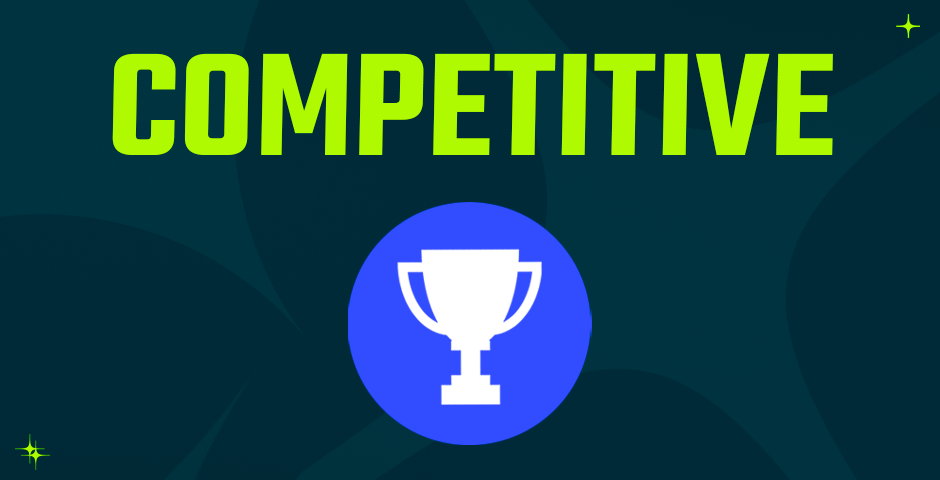
Trophy icon in blue circle
Casual Mode offers a relaxed 10v10 format with simplified economy, automatic armor, and no friendly fire. It's perfect for learning the game basics without competitive pressure.

White silhouette aiming gun
Wingman features intense 2v2 matches on smaller map sections, ideal for practicing site control and coordination with a partner. It includes its own competitive ranking system.

Two player silhouettes in circle icon
Arms Race challenges players to progress through all weapons by getting kills. Each kill advances you to the next weapon, with victory achieved by securing a final knife kill.

Two crossed racing checkered flags
Hostage Rescue mode tasks Counter-Terrorists with rescuing hostages while Terrorists defend them. This unique format emphasizes strategic movement and defensive setups.
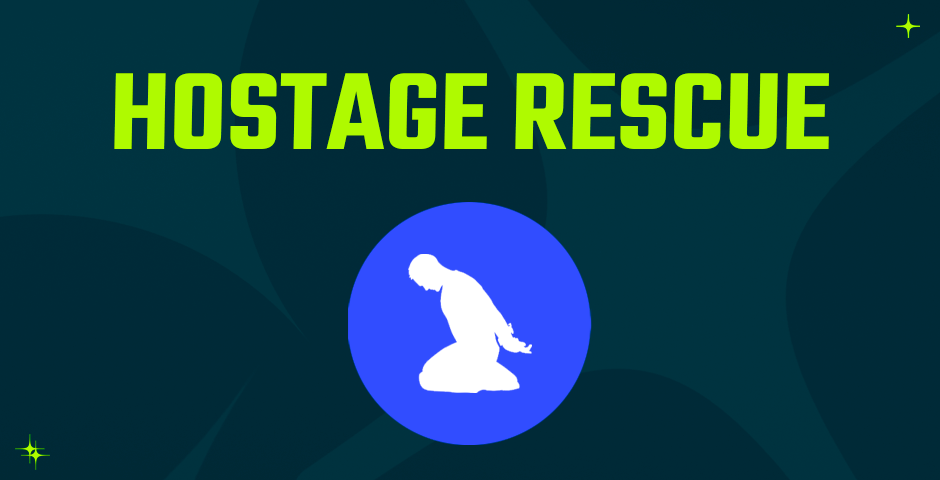
Logo: Hostage Rescue mission icon
Each mode offers distinct experiences for different playstyles. Whether you're seeking competitive challenges, casual fun, or specific skill practice, CS2's variety of modes ensures there's something for everyone.
Related Articles

Off Raw Input: On Video Settings High visibility and smooth performance are paramount in competitive CS2. Here are cadiaN's video settings: Resolution: 1920x1080 Ratio: 16:9 Scaling Mode: Native Display Mode: Fullscreen Graphics Settings cadiaN runs most graphics settings on low to ensure maximum FPS and minimum visual clutter: Global Shadow Quality: Medium Model/Texture Detail: Low Texture Filtering Mode: Bilinear Shader Detail: Low Particle Detail: Low Ambient Occlusion: Disabled High Dynamic Range: Performance FidelityFX Super Resolution: Disabled NVIDIA Reflex Low Latency: Enabled Multicore Rendering: Enabled Uber Shaders: Enabled Game Equipment cadiaN's setup is made up of top-tier gaming gear: Monitor: BenQ XL2546K Mouse: Logitech G Pro X Superlight Keyboard: Xtrfy K5 Mousepad: ZOWIE G-SR-SE Headset: EPOS H6PRO It's worth noting that while these settings work exceptionally well for cadiaN, they might not be the perfect fit for everyone. Each player should adjust their settings according to their personal preferences and playstyle while using these settings as a reference point. Conclusion cadiaN's CS2 settings are a reflection of his professional experience and gameplay requirements. While copying a pro player's settings won't instantly make you play like them, understanding and adapting their configurations can help improve your gameplay. Remember that these settings are specifically tailored to cadiaN's playstyle and preferences. Feel free to use them as a starting point and adjust them according to your needs and comfort level. Keep practicing, stay dedicated, and who knows? Maybe one day you'll be setting your own trends in the CS2 community!

