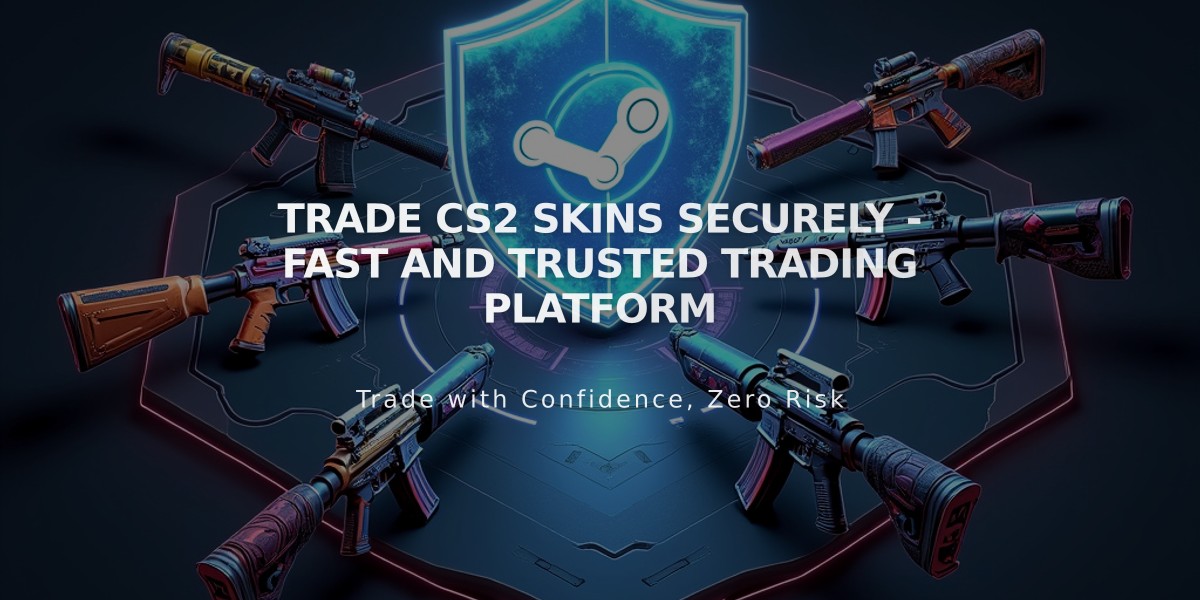![Ultimate Guide to Obtaining CS2 Keys: All Methods Explained [2025]](/api/files/image/cm5oqpm2507yszjruzl2ktit9/thumbnail.jpg)
Ultimate Guide to Obtaining CS2 Keys: All Methods Explained [2025]
Keys are essential items in Counter-Strike 2 (CS2) used to unlock weapon cases containing various skins, knives, and gloves. Here's everything you need to know about obtaining and using CS2 keys.
What Are CS2 Keys Used For?
CS2 keys are one-time-use items that unlock weapon cases containing:
- Weapon skins (common to rare)
- Knife skins
- Glove skins
- Special items

Blue sniper rifle with scope
How to Get CS2 Keys
- In-Game Store (Recommended):
- Right-click on a weapon case
- Select 'Unlock Container'
- Purchase key through Steam
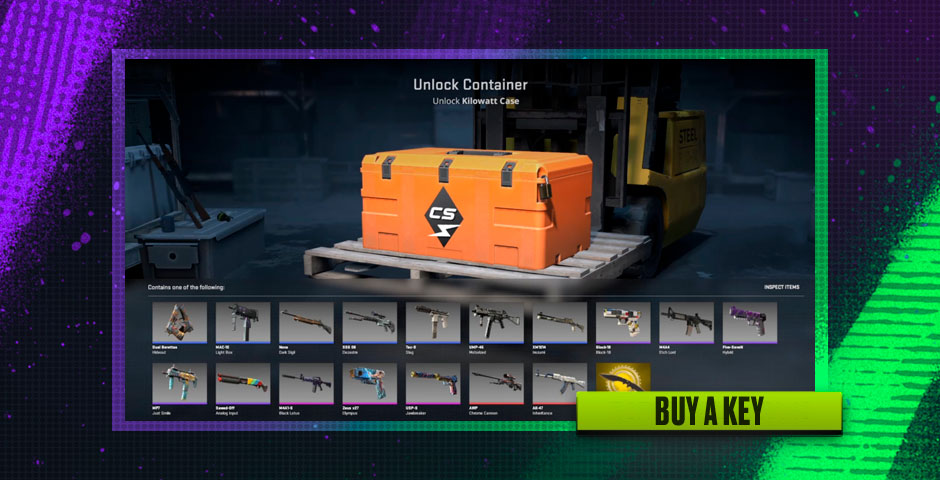
Unlock Container button
- Steam Community Market:
- Generally more expensive
- Keys cannot be traded
- Prices fluctuate based on market demand
- Third-Party Marketplaces:
- May offer competitive prices
- Use only reputable platforms
- Exercise caution to avoid scams
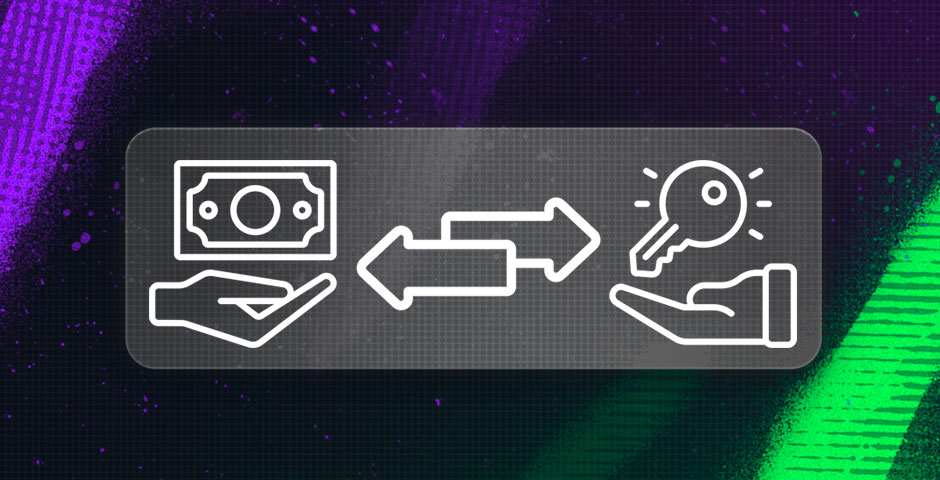
Hand with cash and keys
Free Ways to Get CS2 Keys
- Participate in official Valve events
- Complete in-game missions
- Join community giveaways
- Earn through loyalty rewards
- Trade in-game items
- Complete achievements
- Use referral programs

Hand holding CS key with confetti
Troubleshooting Key Purchases
If experiencing issues:
- Enable Steam Overlay in Settings
- Verify Steam Community Market activation
- Check account settings
- Restart game if necessary
Remember: Keys are consumed upon use and cannot be reused. Always research current market prices and verify seller legitimacy before making purchases.
Related Articles

Off Raw Input: On Video Settings High visibility and smooth performance are paramount in competitive CS2. Here are cadiaN's video settings: Resolution: 1920x1080 Ratio: 16:9 Scaling Mode: Native Display Mode: Fullscreen Graphics Settings cadiaN runs most graphics settings on low to ensure maximum FPS and minimum visual clutter: Global Shadow Quality: Medium Model/Texture Detail: Low Texture Filtering Mode: Bilinear Shader Detail: Low Particle Detail: Low Ambient Occlusion: Disabled High Dynamic Range: Performance FidelityFX Super Resolution: Disabled NVIDIA Reflex Low Latency: Enabled Multicore Rendering: Enabled Uber Shaders: Enabled Game Equipment cadiaN's setup is made up of top-tier gaming gear: Monitor: BenQ XL2546K Mouse: Logitech G Pro X Superlight Keyboard: Xtrfy K5 Mousepad: ZOWIE G-SR-SE Headset: EPOS H6PRO It's worth noting that while these settings work exceptionally well for cadiaN, they might not be the perfect fit for everyone. Each player should adjust their settings according to their personal preferences and playstyle while using these settings as a reference point. Conclusion cadiaN's CS2 settings are a reflection of his professional experience and gameplay requirements. While copying a pro player's settings won't instantly make you play like them, understanding and adapting their configurations can help improve your gameplay. Remember that these settings are specifically tailored to cadiaN's playstyle and preferences. Feel free to use them as a starting point and adjust them according to your needs and comfort level. Keep practicing, stay dedicated, and who knows? Maybe one day you'll be setting your own trends in the CS2 community!